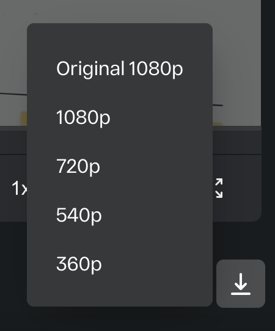You can download media at any time from several locations within StreamWork—wherever it’s most convenient for you.
You can download a creative asset from two places in StreamWork:
1. From inside of a Project
2. From the Media Viewer
To download a media file from inside of a project:
1. Go to the Project tab in the main navigation.

2. Open a project, then click on the 3 dot menu next to the thumbnail of the asset you would like to download.

3. Select "Download" from the menu. The file will automatically download to your computer.

Note: If you are downloading a video, you will have the ability to download the Original file size of the video, or to select a proxy (i.e. smaller video size) to download.
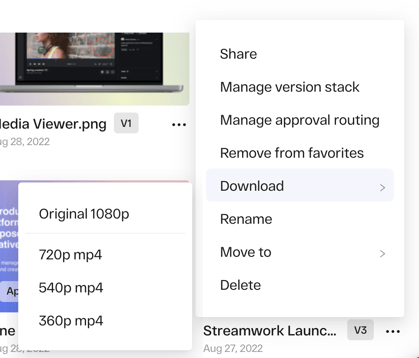
To download from the Media Viewer page:
1. Go to a project and click on the media you would like to download.
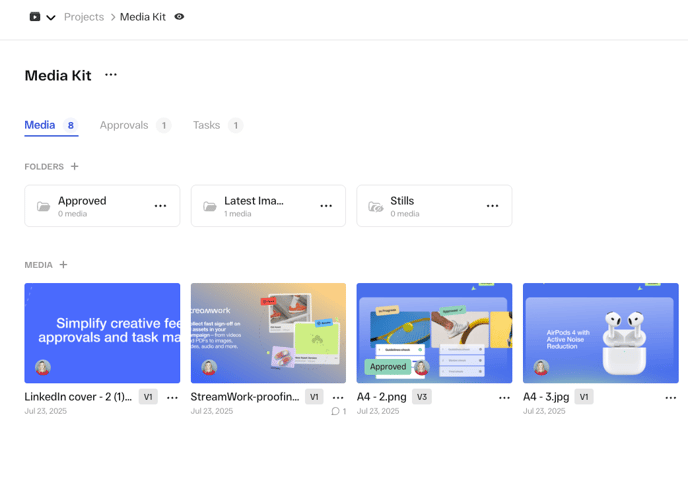
2. Open the asset in the Media Viewer. Select the version of the media you would like to download. You can select the version by clicking on the version picker in the top left corner of the Media Viewer.

3. In the lower part of the Media Viewer screen, you will see a download icon.
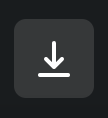
4. Click this icon to download the asset to your computer.
Note: If you are downloading a video, you will have the ability to download the Original file size of the video, or to select a proxy (i.e. smaller video size) to download.