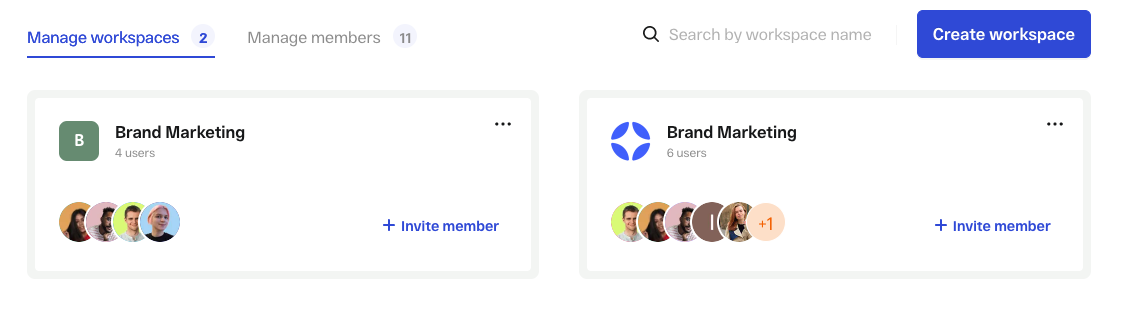How do I manage who has access to a workspace?
If you are an admin or workspace manager you can add, delete and manage who is invited to a workspace.
Manage each workspace in the main navigation
1. Click on the downward arrow next to the workspace name in the left hand navigation.
2. Select “Members”
3. Next, you will see a screen with all workspace members. Included in the list you’ll see each person’s name and email, their role, and status.
4. If you are an admin or workspace manager, you can change each person’s role in this window. Click the downward arrow next to the role and select a new one. Once changed, that individual’s role and permissions in StreamWork will be automatically updated.
Note: You won’t be able to change the account admin’s role as they are the admin (owner) of the account.
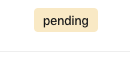
6. If you would like to delete a workspace member you can do so by selecting the 3 dot menu in that person’s row. Once clicked, the individual will be automatically removed from the workspace.
8. You will be prompted to invite in users via their email or an invite link.
Tip: Keep in mind that you must assign a user a role before inviting them to the workspace.
Manage workspaces in Admin Settings
You can also manage workspaces from your personal settings. To do so, click your avatar in the top right corner of StreamWork. Select "Admin settings" and then "Organization."

Here, you will be able to manage all workspaces and members in your account from a single place. You can also see how many workspaces each member is invited to within StreamWork.