If you uploaded media and would like to rename it, there are three ways to do this in StreamWork.
If you'd like to rename media that was uploaded, you can do this in 3 separate places:
1. Upon upload of the media
2. Media thumbnail settings
3. In the Media Viewer
Rename a media file upon upload:
1. When you first upload media, click the upload button in the top right hand corner of StreamWork.

2. An upload window will appear. You can upload media directly from your computer or drag & drop media into StreamWork.

3. Once you start uploading the file, it will appear as a thumbnail in the upload window.

4. Click on the media name to enable edit mode. You can type a new file name directly into the screen.

5. Press enter, and the new name will be saved. Now, when you upload the media, it will reflect the new name.

Rename a media file in thumbnail settings:
1. Once a media file has been upload to StreamWork, it will appear as a thumbnail in the campaign you designated.
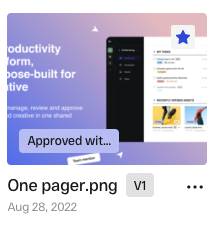
2. To rename the media file from within a campaign, click the three dot settings menu located under the media thumbnail on the right hand side.

3. Media settings will appear. Click "Rename" and a Rename media window will appear. Type in the new name and click save.

Rename a media file in the Media Viewer
1. To rename media in the Media Viewer, click the three dot setting menu in the lower right hand corner.

2. Select rename media from the menu.
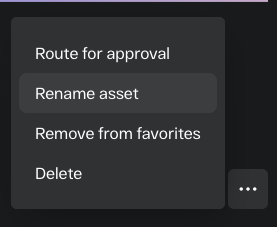
3. A rename media window will appear. Type in the new name and click save.
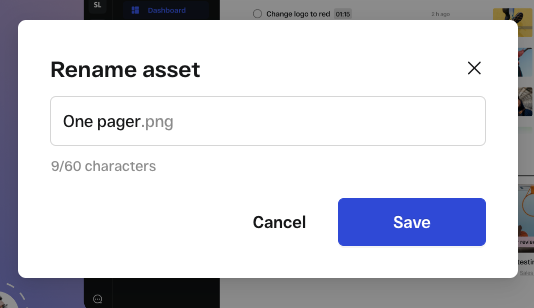
Tip: Media names can be max 60 characters in StreamWork.