You can project manage anything in StreamWork from tasks related to your media to your entire campaign.
There are two ways to create a task in StreamWork:
1. Turn a comment on media into a task
2. Create a task in the task management tab
To turn a comment on media into a task from within the Media Viewer, check out this Help Center article.
To create a task inside of the task management tab, follow these steps:
1. From the main campaign page, click on the "Tasks" tab.

2. Once in the tab, you will see any task groupings you've already created. If you haven't yet created a task grouping, click the "+ Add task group" button in the lower left to create a task group and name it.
Tip: Tasks must be organized inside of groups. You can name the task groups anything you choose. Often the task group is considered the category the tasks are nested under.
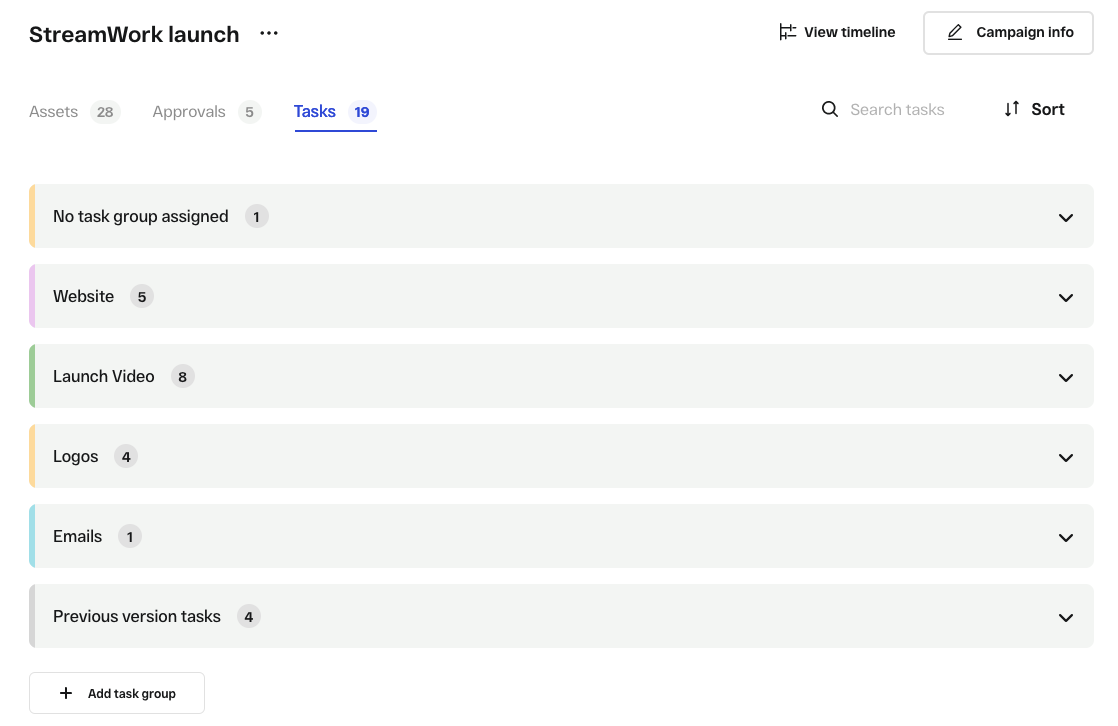
3. To name a task group, click the three dot settings menu near the "New task group" name and select "Rename task group." Next, edit the task group name in line.
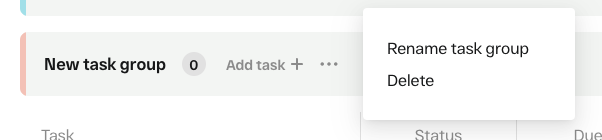
4. Click the blue "Create task" button to create a task.
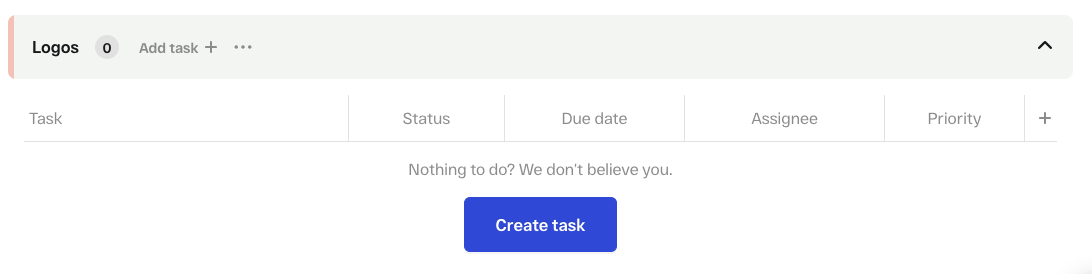
5. A task creation screen will appear. Here, you can name the task, assign the task to a project and media, add a description and add any other relevant details to the task, including:
- Status
- Due Date
- Assignee(s)
- Priority
Once you've outlined all relevant information, press "Create task"
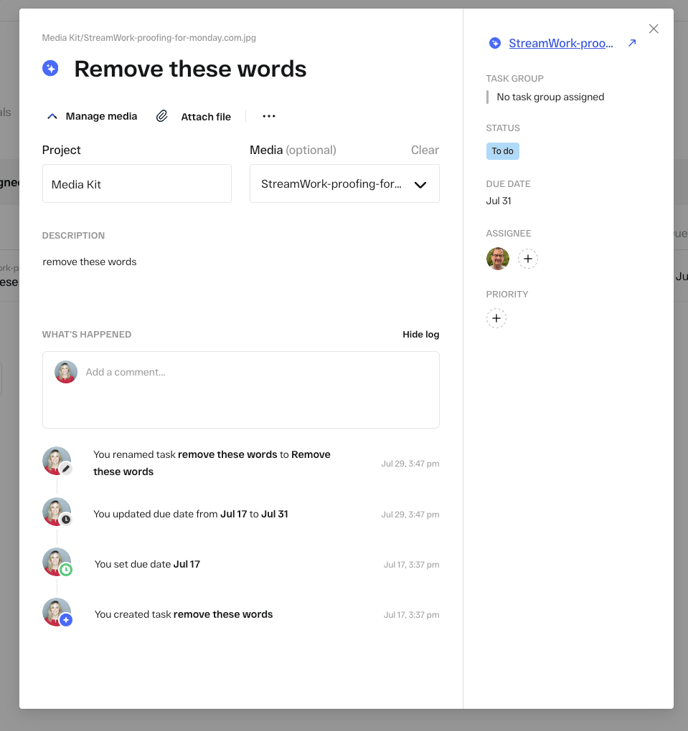
6. Once the task is created, it will appear in its own row, nested under the task group.
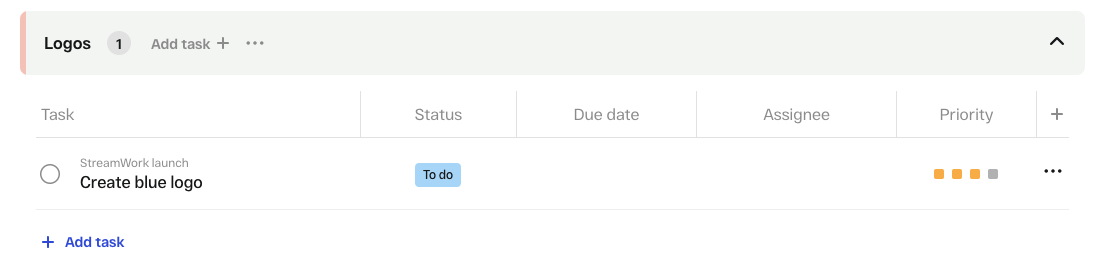 7. You have the option to edit the task details in line (i.e. click directly into each column to edit on the screen), or click the task name to open up the task pop-up.
7. You have the option to edit the task details in line (i.e. click directly into each column to edit on the screen), or click the task name to open up the task pop-up.
Tip: To edit inline, click on the detail you'd like to update (ex. due date). A border will appear around the cell, and then you can start entering data directly into the screen.
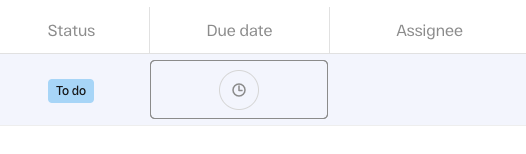
8. Once a task is created, you can comment back and forth inside of a task with anyone else who has access to the project. To do this, click on the task name to open the task pop-up. You'll see a comment box where you can type and @mention others.
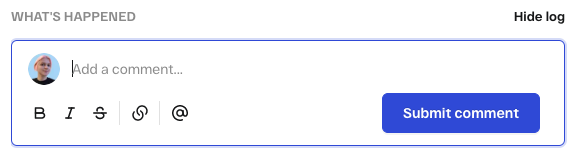
9. If you'd like to delete a task, you can do so by select the 3 dot settings menu on the far right of the task row. Select "delete" to delete the task.
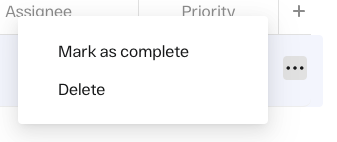
10. If you'd like to see a list of tasks that have previously been deleted (within a 30 day period), go to the "Tasks" tab in the main navigation, then click "Deleted."
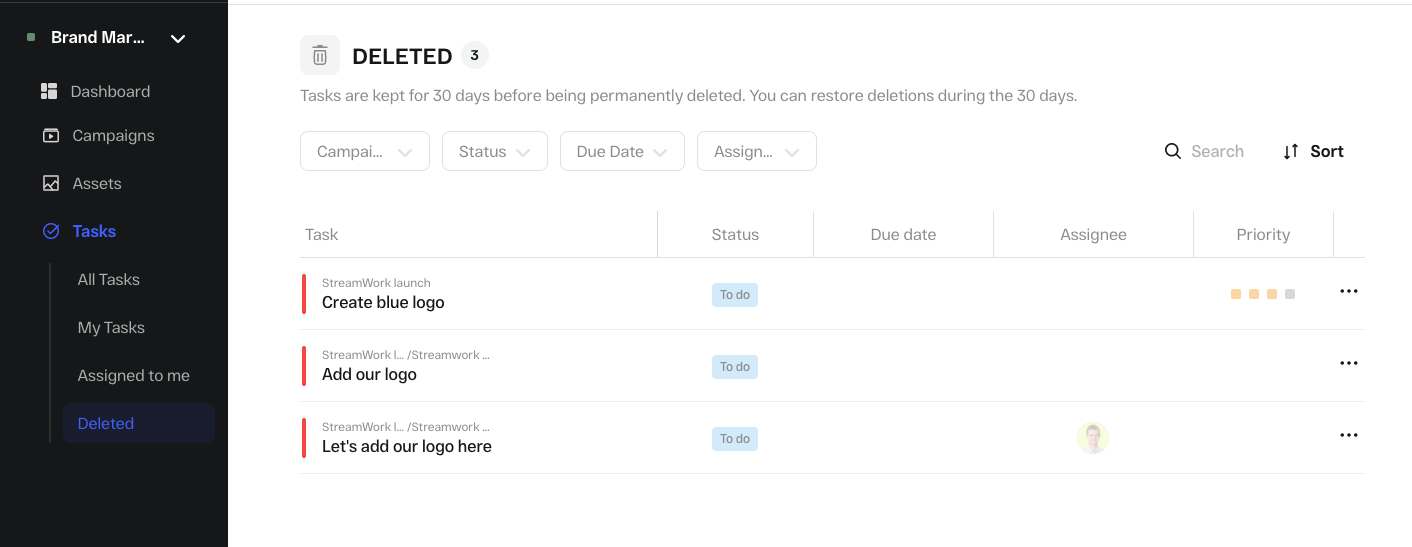
Watch how to create a task