Task groups help you organize your tasks into a structure that fits your workflow. Most teams use task groups to represent campaign deliverables, key milestones, or to-do lists.
To create a task group:
1. Go to the "Task" tab inside of a project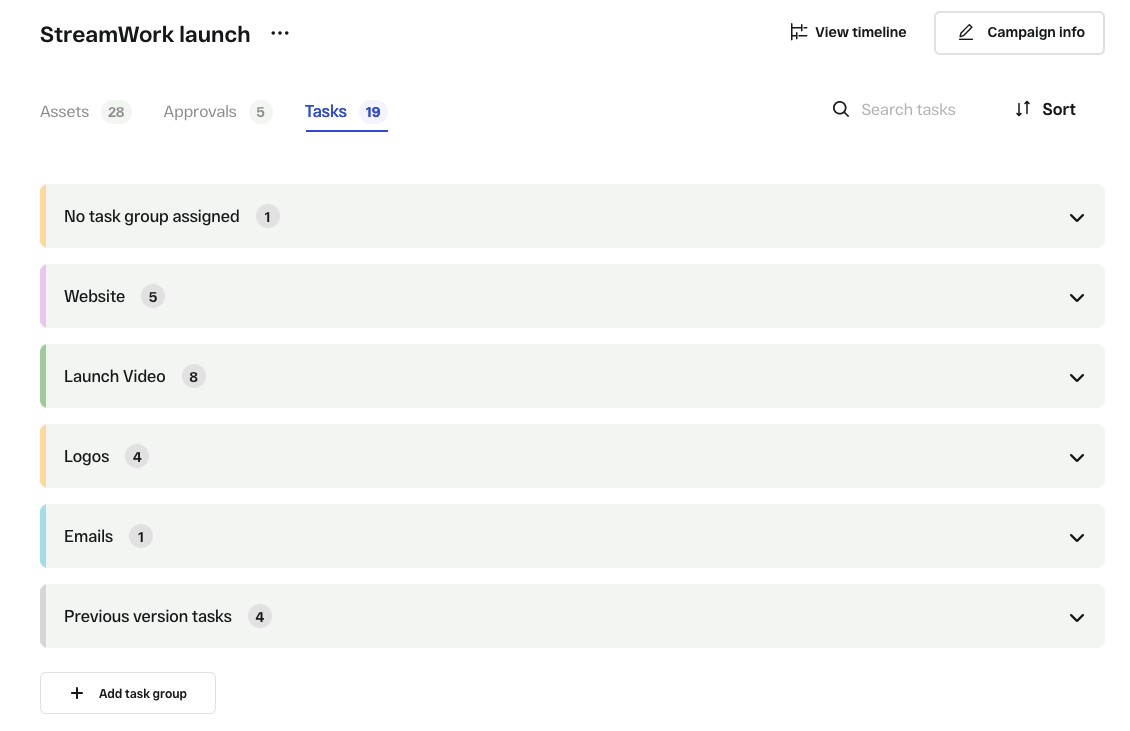
2. In a new account, you will see a task group named "No task group assigned." You will also see a "+ Add task group" button on the lower left side. Click this button.
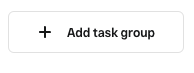
3. A new task group will appear called "New group". Task groups look like grey rectangles. You can click these grey rectangles to expand or collapse them to help keep things tidy.
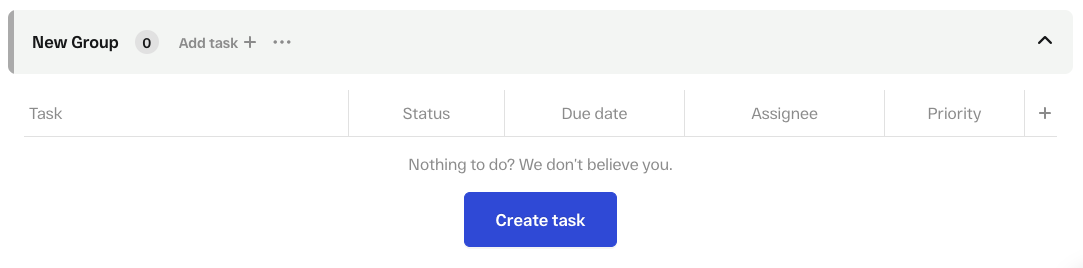
4. Name the task group by clicking on the 3 dot settings menu, then selecting "Rename task group." You will be prompted to rename the task group inline.
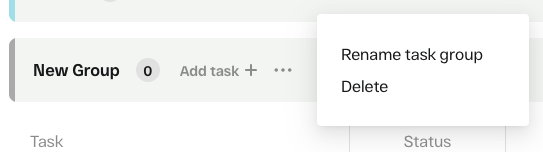
5. Next, start adding tasks to the task group. To do this, select the "+ Add task" button. Learn more about how to create a task in this Help Center article.
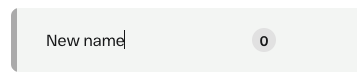
6. If you'd like to delete a task group, click the same 3 dot settings menu, and select "delete."
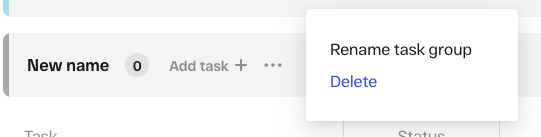
Watch how to create a task group and a task:
Watch this quick tutorial to learn how to create a task group and a task in StreamWork to help streamline the way you plan and track campaigns, deliverables, and to-dos.