Once one or more media files are routed for approval, you can track the status of all reviewer decisions at any time.
To see the status of media that has been routed for approval:
1. Go to Projects

2. To view your approvals, open the project where media were routed and click the Approvals tab. This tab shows every approval workflow created by you or your team in the project, all in one place.
Here, you’ll get a complete overview of each bulk approval—status, deadlines, media included, workflow managers, creation date, and more. Powerful filters let you sort by status, project, or reviewer so you can quickly find the exact approval workflow you’re looking for.

3. Click any row to open a detailed dashboard view of that approval workflow. This dashboard gives you a full overview of all media in the approval, including the status of each file, review stages, due dates, and other key details.
If you’re an approval routing manager, you’ll also see powerful controls here—pause, restart, edit, or delete the workflow as needed. You can even send reminders directly to reviewers who may be holding up the bulk approval, helping keep projects on track and moving forward.

4. Want a detailed view of review status per media? Simply click the row where the media lives to open a tray with additional approval details. This view shows which version of the media was shared, all review stages, the current reviewers per stage, and the status of their feedback.
You’ll also see real-time indicators showing when a reviewer has opened the link, viewed the file, left comments, or made a decision—giving you full visibility into progress at every step.
- Been sent an approval link
- Opened an approval link
- Reviewed the media in the approval link
- Left a decision on the media

Note: Each time a reviewer opens the approval routing link shared with them, comments on it, or leaves a decision (i.e. approved, not approved, approved with changes), a status update will appear. This enables your team to see the status of each media in approval, per reviewer, in once spot.
4. You can also see if media has been routed for approval by looking at the media thumbnail in the Project. If the media is currently being reviewed, an "In Review" label will appear on the media. Media can receive four statuses: In Review, Approved, Changes Required, Approved with Feedback.
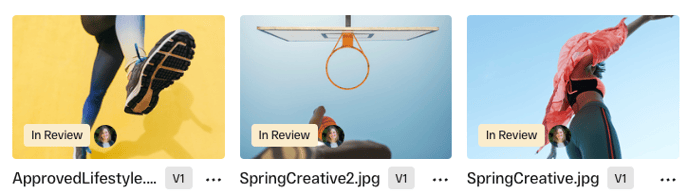
5. In addition, media currently being routed for approvals will have a green dot next to the approval routing icon in the Media Viewer. If approval routing is complete, a small check mark will appear in lieu of the green dot.

Tip: Learn more about routing media through stakeholder approvals in this Help Center article.